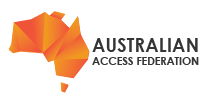eduroam at Institution
This document is intended to be read by both visitors to Institution’s offices, and also by Institution staff who intend to use eduroam to connect to visited institution’s Wi-Fi networks.
What is eduroam?
eduroam is short for “education roaming”.
eduroam is a global service enabling staff and students of educational, research and related institutions to visit another eduroam participating institution and connect to the visited institution’s wireless network automatically, i.e. with minimal effort for both user and visited institution.
Eduroam infrastructure provided by Institution and global participants enables an Institution visitor’s ‘home institution’ to authenticate the visitor remotely. Upon successful authentication, Institution grants wireless network access to the visitor. Other eduroam participating institutions similarly grant network access to Institution staff visiting those institutions.
If configured correctly, eduroam users, either visitors to Institution sites, or travelling Institution staff, should be able to get an eduroam connection at a visited institution just by opening their laptop or activating their phone or other mobile device.
More about eduroam is available from AARNet’s eduroam AU website, which AARNet publishes as part of its responsibilities in its role of the eduroam AU ‘roaming operator’.
eduroam Policy
Trust in eduroam authentication is underpinned by use of a proven secure technical infrastructure and protocol, and a set of policies to which all eduroam participants are required to comply.
In participating in eduroam AU, Institution agrees to conform to the Global eduroam Policy and the eduroam AU national policy maintained by Institution.
What is the users’ responsibility in using eduroam?
The eduroam AU policy states that eduroam users must conform to their home institution’s network Acceptable Use Policy (AUP).
Users are recommended to read and comply with the Acceptable Use Policy of visited institutions. Visiting eduroam users should refer to Institution AUP.
If non-compliant activities are reported to the user’s home institution by a visited institution, the home institution is required to take action against the user as would occur if the activity had occurred on the home institution network.
User activity logs are captured in order to enable the institution providing the eduroam network to track the end user with the help of their home institution.
Is eduroam secure?
eduroam protocols prevent your institutional password from being revealed to any eduroam server other than your home institution’s eduroam server. So your login password is protected and remains secret between you and your home institution.
What about user privacy?
Your eduroam username is visible to the Institution’s institutional RADIUS server and other eduroam infrastructure servers involved in getting your authentication request from your device to your home institution. Your username and your device MAC address are recorded in logs of each RADIUS server involved in proxying your authentication request to your home institution.
Institution’s Wireless Settings
| SSID (Network Name) | eduroam |
| Wireless Network Connection Protocol | WPA2 Enterprise |
| Data Encryption Method | AES |
Institution Users using Eduroam
Institution users should configure eduroam authentication locally (i.e. while on Institution campus) and confirm successful authentication by Institution eduroam infrastructure before travelling to other eduroam participating institutions.
Authentication Configuration
The following authentication parameters apply to authentication of Institution students and staff via eduroam (below assumes the realm is institution.edu.au):
| Security | WPA2-Enterprise |
| Encryption | AES |
| EAP Method | PEAP |
| Inner Method | MSCHAPV2 |
| Identity | < Institution username>@Institution.edu.au |
| Anonymous Identity | Do not configure an anonymous identity |
| CA Certificate | Will auto-detect |
User Device Configuration
Device configuration scripts are available from the eduroam Configuration Assistant Tool (eduroam CAT).
In order to download scripts from the eduroam CAT,
1. Visit https://cat.eduroam.org/
2. Click on link labelled: “Click here to download your eduroam installer”
3. Select Organisation: Institution
4. Download appropriate script for your mobile device, following instructions obtained by
clicking on the [i] button to read information related to your installer.
E.g. if you are using an Apple mobile phone or other Apple iOS mobile device, the information link will contain the following information:
For best results, please use the built-in browser (Safari) to open the configuration file.
The profile will install itself after you click (or tap) the button.
You will be asked for confirmation/input at several points:
* to install the profile
* to accept the server certificate authorities (2 times)
* to enter the username and password you have been given by your organisation
5. Follow instructions to install the authentication configuration script. Note if you have an eduroam configuration already, you should “forget” the connection or delete the existing profile.
Note: Manual authentication configuration of devices is not recommended, as use of the CAT scripts ensures you are configured according to security best practices, and ensures an understood, consistent configuration in case you require support in using eduroam.
If you have trouble installing the script, or if there is no script available on the eduroam CAT for your mobile device, please request support via Institution’s service desk [email protected].